Billing
Acess the Billing section from the dropdown menu.
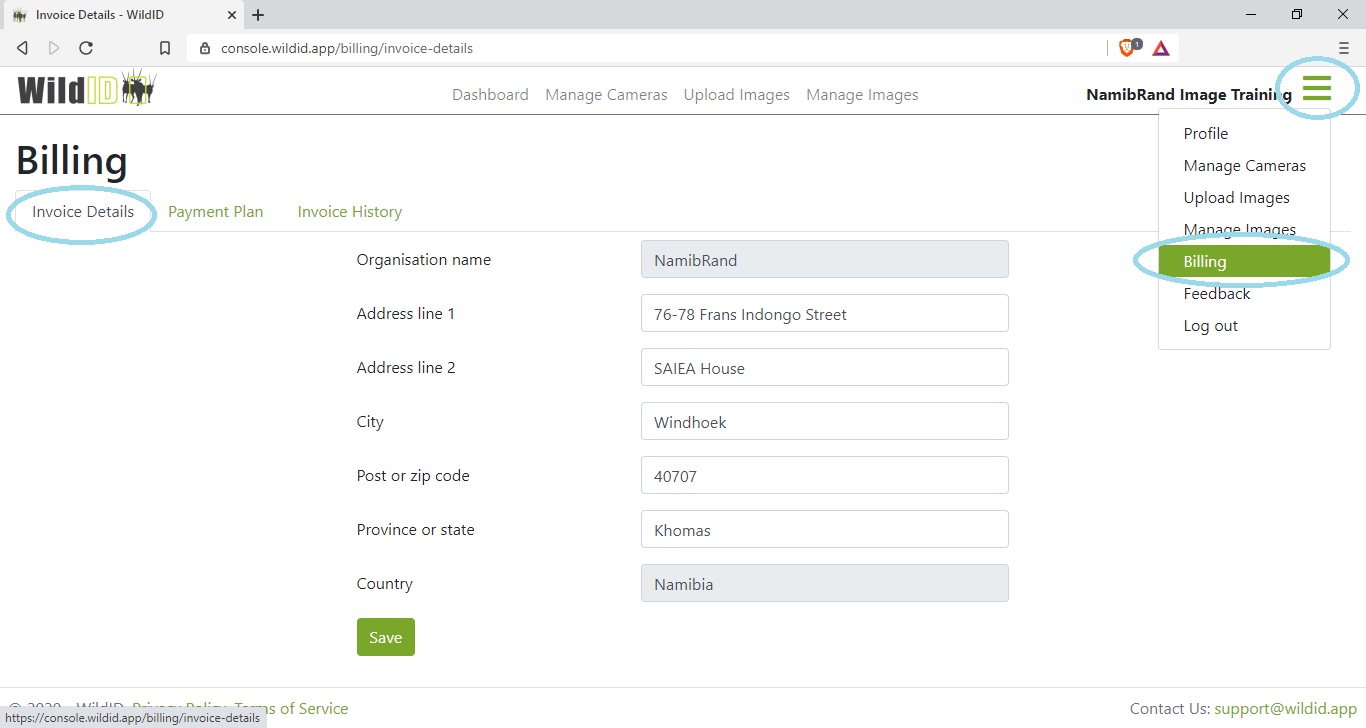
Invoice details
These are the details that will appear on your invoices.
Your organisation name and country are pulled through from your Profile.
See also Edit your profile.
South African organisations will be charged VAT, so if you are VAT registered fill in your VAT number.
Organisations outside of South Africa are not charged VAT, and cannot fill in a VAT number.
You will need to enter your Invoice details before you are able to upgrade to a paid plan.
You can change your Invoice details at any time.
Payment plan
The Payment plan tab shows you which plan you are currently on.
Upgrading to a paid plan
You can upgrade from Trial mode to a paid plan on the Payment plan tab.
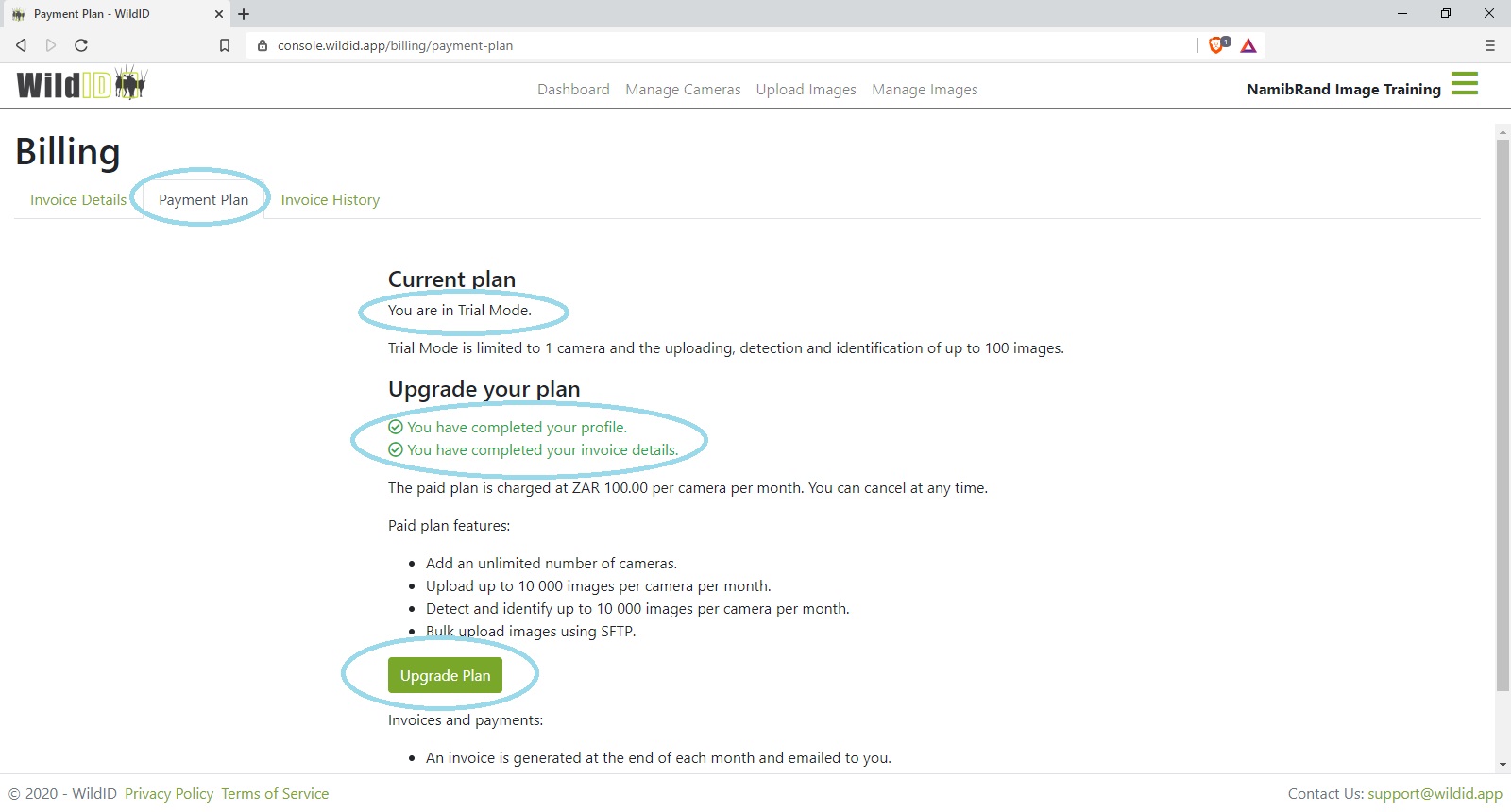
You need to have completed your Profile and your Invoice Details before you can upgrade.
Click the Upgrade plan button to upgrade.
Your billing will start from the date on which you upgrade, and be charged pro-rata for your first month.
Paid plan cost estimate
If you are on a paid plan, the Payment plan screen will show you which plan you are on, and provide you with an estimate of your monthly costs.
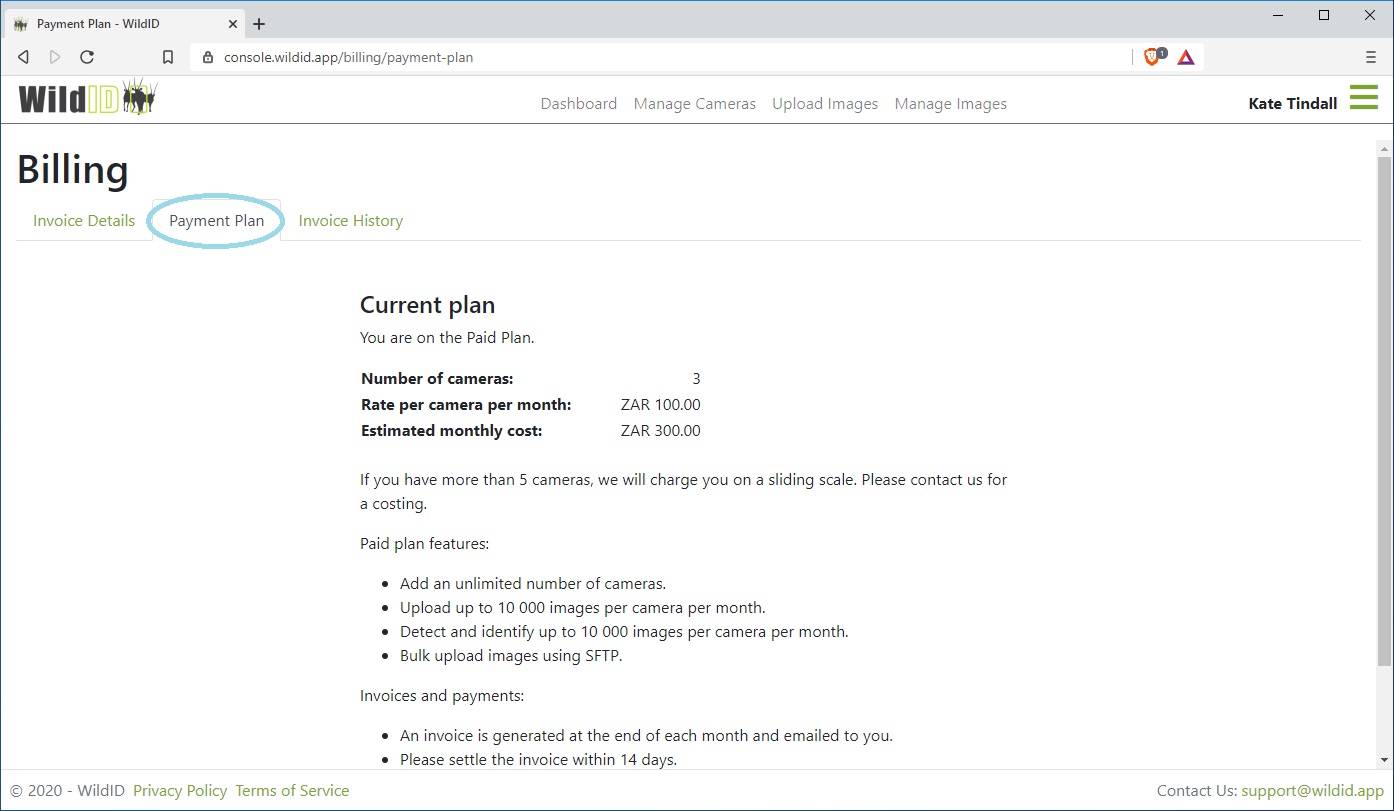
The estimate is based on your current number of cameras, and the current rate per camera per month.
If you keep the same number of cameras for the full month, the cost estimate is accurate and is what you will be charged at the end of the month.
If cameras are added or deleted during the month, each camera will be charged at a pro-rata rate for the number of days that it was in existance during the month.
We offer additional plans for users with more than 5 cameras, with a sliding rate that gets cheaper as the number of cameras increases. Please contact us on billing@wildid.app to discuss your costing.
Invoices and payments
An invoice is generated on the last day of each month for cameras in existance during that month.
Invoices will be emailed to you.
Please settle the invoice within 14 days. If your payment is overdue, your access in WildID will be restricted.
Download your invoices and make your payments on the Invoice History tab.
Payments are done online using PayFast. We do not store your card details.
We charge in South African Rands (ZAR). Clients from outside South Africa will be able to transact through PayFast, and the amount deducted in your equivalent currency.
Please email billing@wildid.app with any billing queries.
If you would like to cancel your plan you may do so at any time. Please email us on billing@wildid.app.
Roadmap:
We will be adding automatic recurring payments, so that you do not need to pay each invoice yourself.
Invoice history
The invoice History tab shows you a history of all of your invoices.
Invoices can be downloaded from here.
If the invoice has been paid, this will be indicated in the Paid column.
If the invoice has not yet been paid, click on the green Pay link in the Paid column.
The due date for payment is shown in each case, and if your invoice is outstanding after the due date, the date will be shown in red. Your WildID access may be restricted in this case.