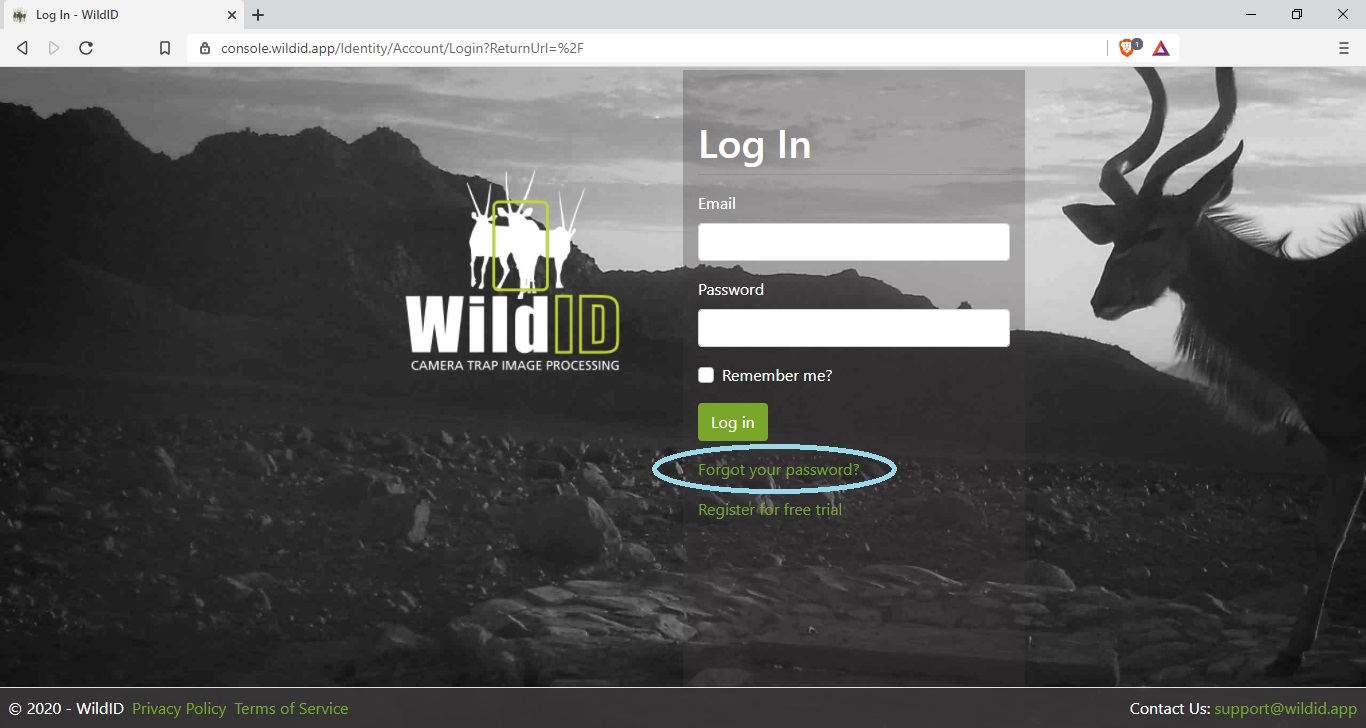Profile
Access your profile from the dropdown menu, or from the Dashboard – Get started – Complete your profile link.
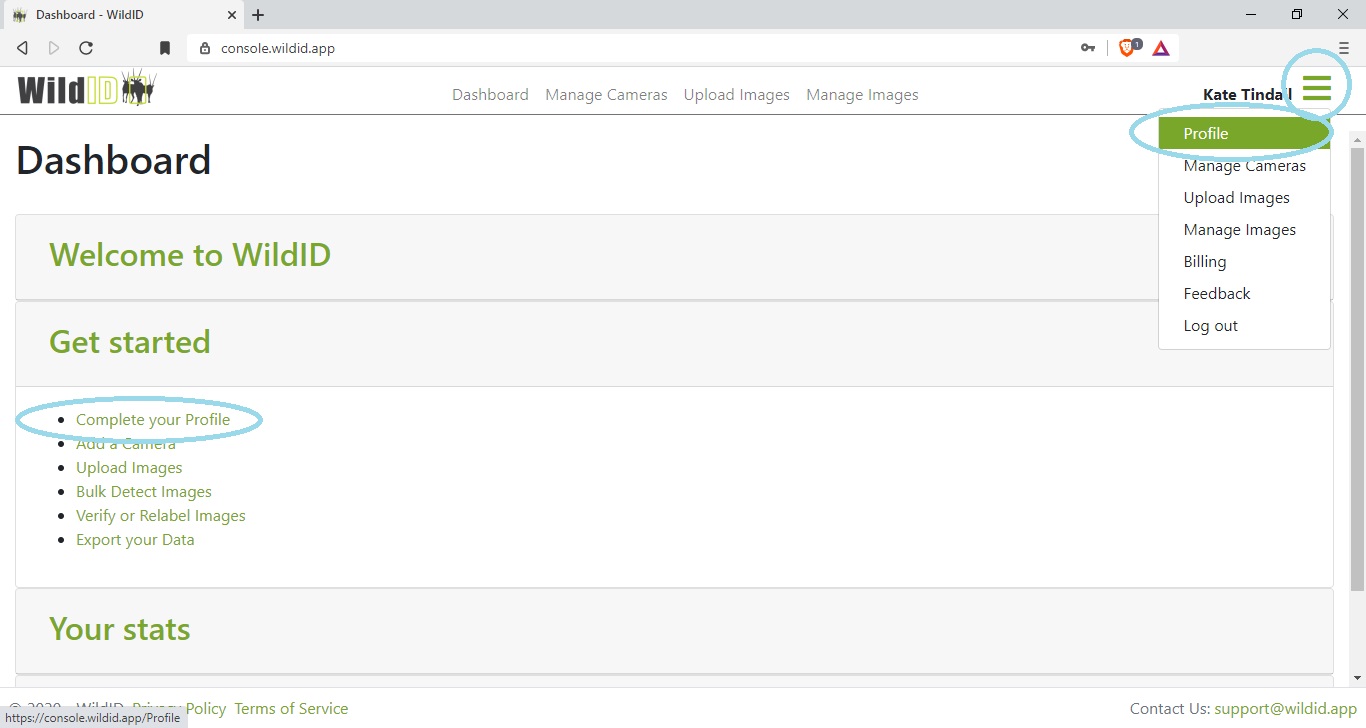
Edit your profile
Edit your Profile on the first tab.
You cannot edit your username here, this can be edited on the Email tab.
See also Change your email address and username.
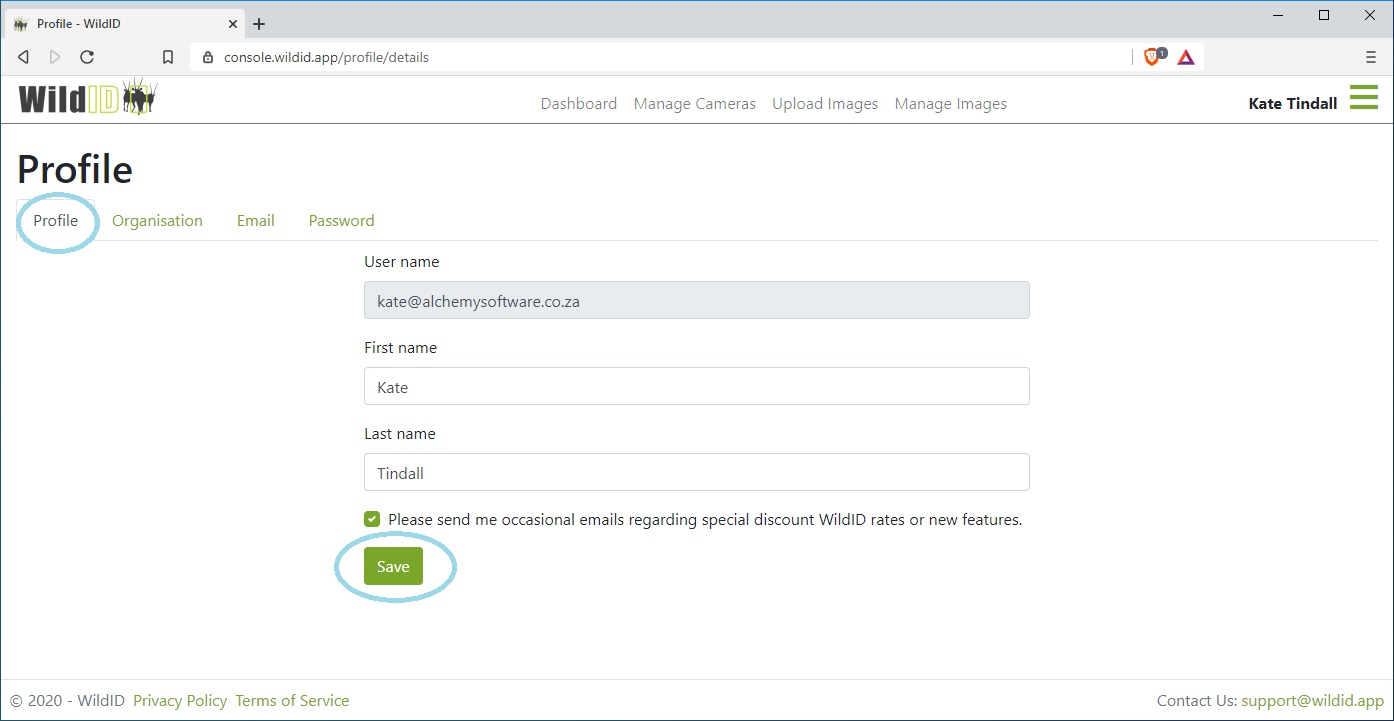
Opt out of marketing communications
We rarely send out marketing communications to our users, but may do so when a new model, new feature or discount pricing offer is available. If however you would like to opt out of receiving communications from us, please do so on your Profile page.
This will not affect you receiving system emails, for example password change emails or invoice emails.
Edit your organisation details
Edit your organisation details on the Organisation tab of the Profile page.
Only Admin users will see the Organisation tab and be able to edit organisation details.
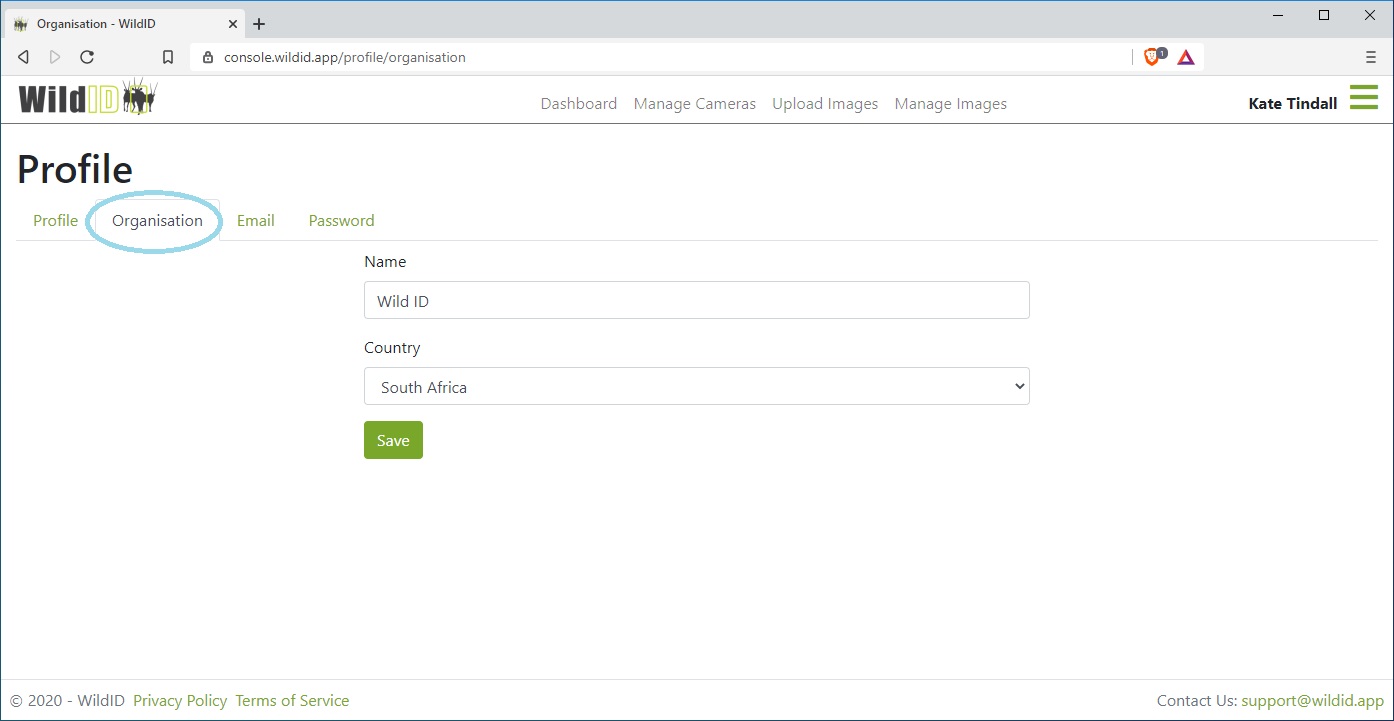
Add members to your organisation
The Members tab in the Profile is where you can manage the Members of your organisation, and invite new ones.
Only Admin users will see the Members tab.
Please see Members tab in the Manage Users section for full details on managing the members of your organisation.
View your memberships
All users will see the Memberships tab. This is a list of all the organisations you are a member of.
See also User management concepts for an overview of user and memberships concepts used in WildID.
You might only be a member of one organisation. This organisation will be listed on the memberships tab, along with your Access level. This will be your default organisation.
If you are a member of more than one organisation, each membership will be listed here. You can edit a membership to make it your default organisation.
Edit your default organisation
Your default organisation is the one to which you will be defaulted each time you log into WildID. In other words, when you log in, you will be working within that organisation.
Edit your default organisation by clicking the pencil icon next to the organisation you want to make your default, and then use the checkbox in the Default organisation column. Your previous default will be unchecked.
You can switch organisations to work in a second one by using the organisation dropdown in the top right of the screen. This dropdown is only available if you are a member of more than one organisation.
Delete membership
You can delete memberships where you no longer need access to a particular organisation’s data. Use the bin icon next to the membership record you would like to delete.
If you have deleted a membership, you can be re-invited to join the same organisation by its Admin at a later date.
You cannot delete your default membership, or your last or only membership.
Accept or decline membership invitation
If you have been invited to join a new organisation, the invitation will be listed in the Memberships tab.
Use the Accept or Decline buttons for each invitation.
Change your email address and username
You can change your email address on the Email tab of the Profile page.
Note that your email address is the username with which you log in to WildID, so changing your email address will change your username or login name as well.
After saving your change, you will receive an email to the new email address. Click on the link to confirm and effect the change. Log in with your new email address.
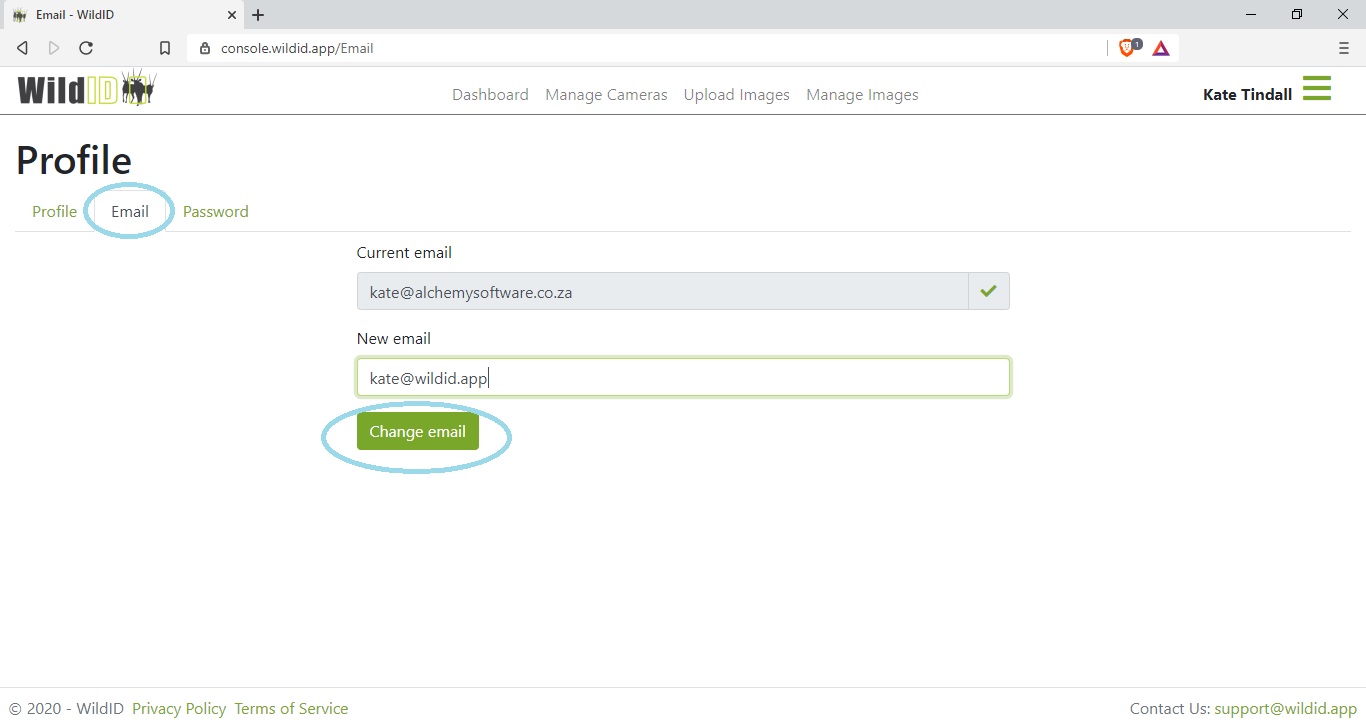
Change your password
If you are already logged in to WildID, and know your current password, you can change your password on the Password tab of the Profile page.
See also Forgot your password.
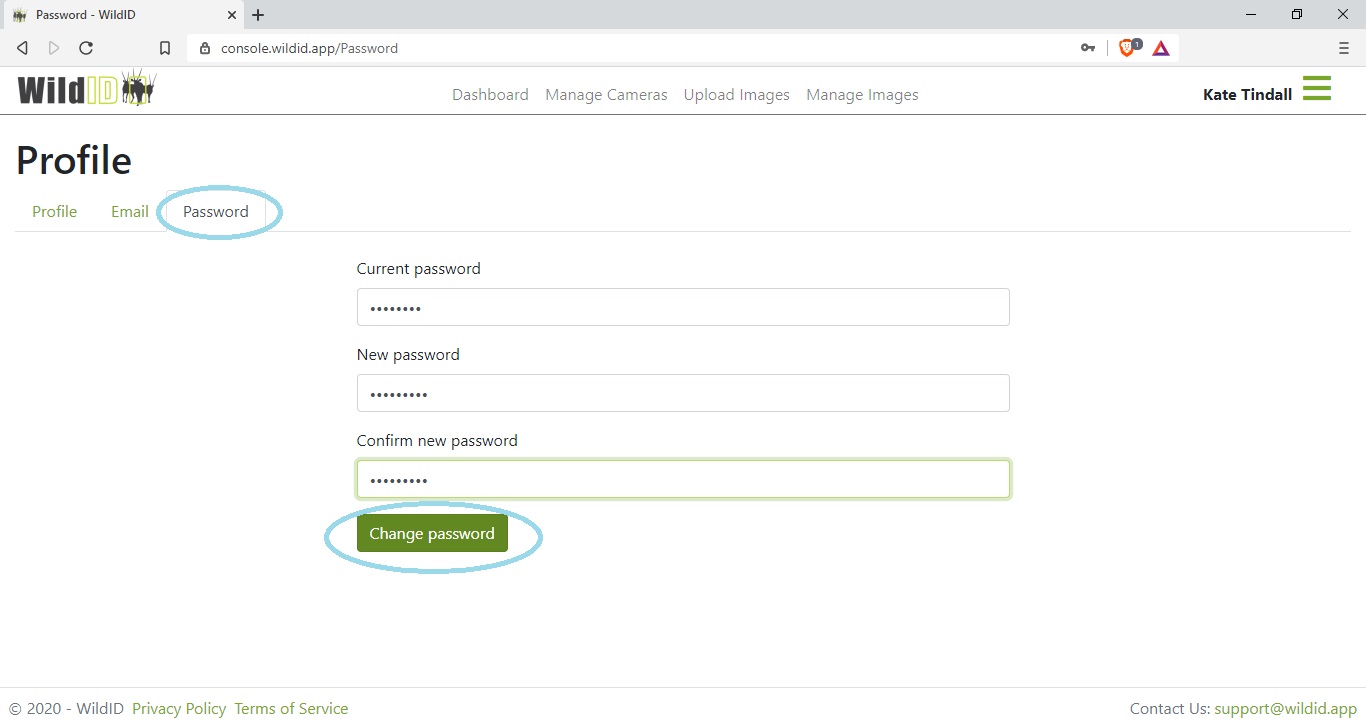
Forgot your password
The login page provides a forgot password link, and asks you to enter your email address.
You will receive an email with a link that will allow you to change your password without having to log in to WildID first.