Detect Images
When you upload your camera trap images, WildID will not start detecting objects and identifying species automatically – you will need to ask it to do so. You can detect one image at a time (if you are testing and would like to see the results for a specific image immediately), or you can bulk detect a set of images, submitting them to a queue where they will be detected one after the other.
Detect single image
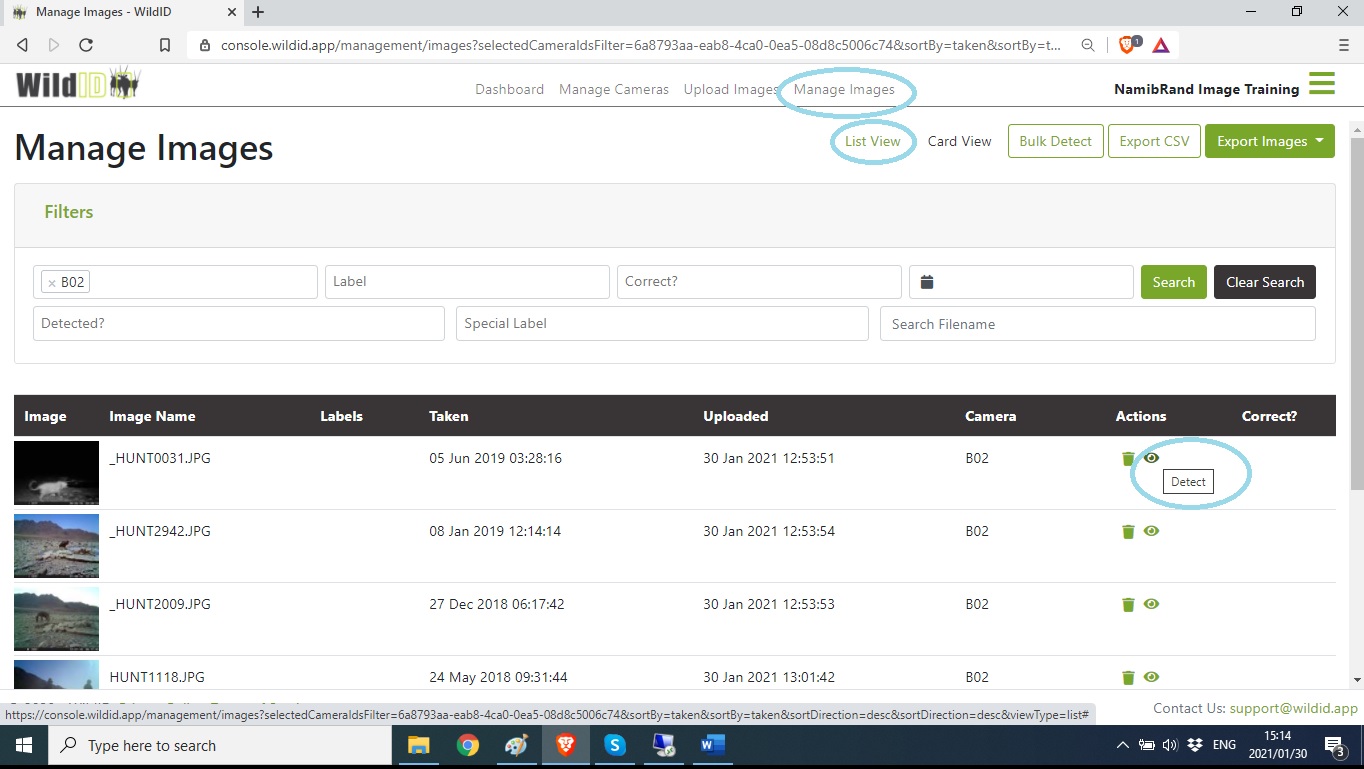
To detect an individual image:
Go to the list view in the Manage Images tab.
Click the eye icon for the image you want to detect.
The eye icon is only available for images that have not yet been submitted for detection – it disappears after that.
The status of your image in the Labels column will go from
Blank – image not yet submitted for detection
Pending…
Queued…
Busy…
Species labels visible – the detection is complete
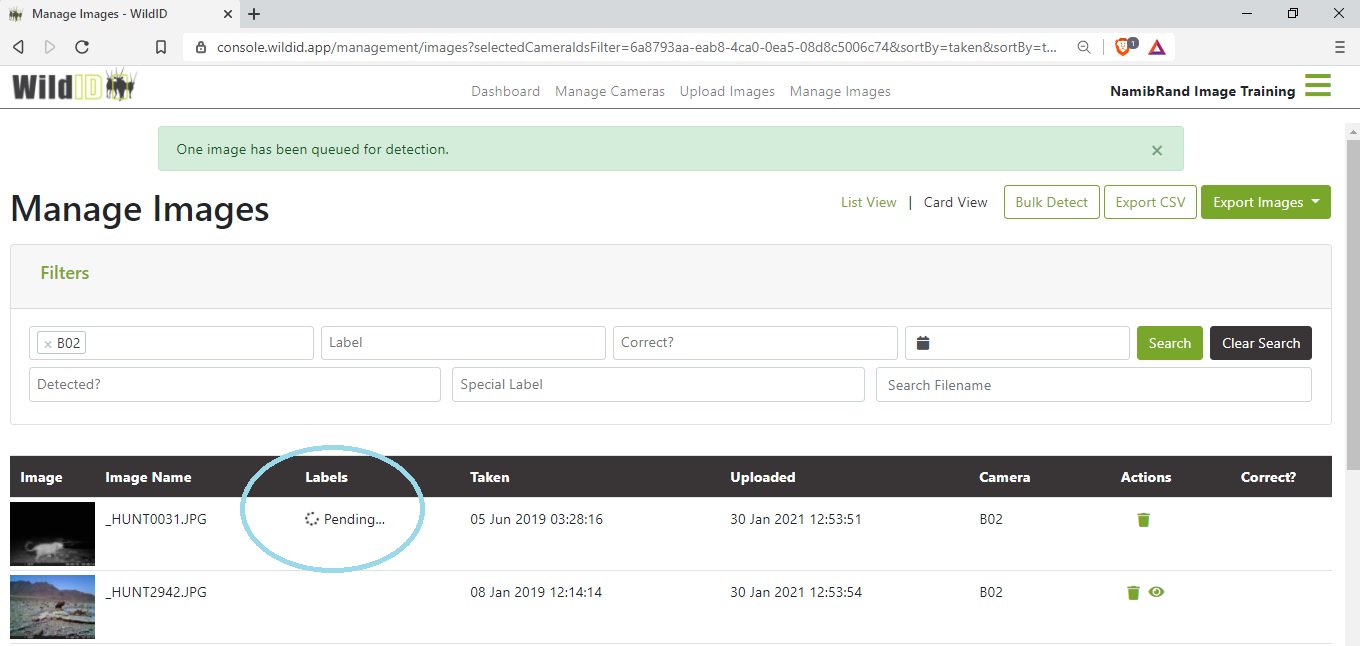
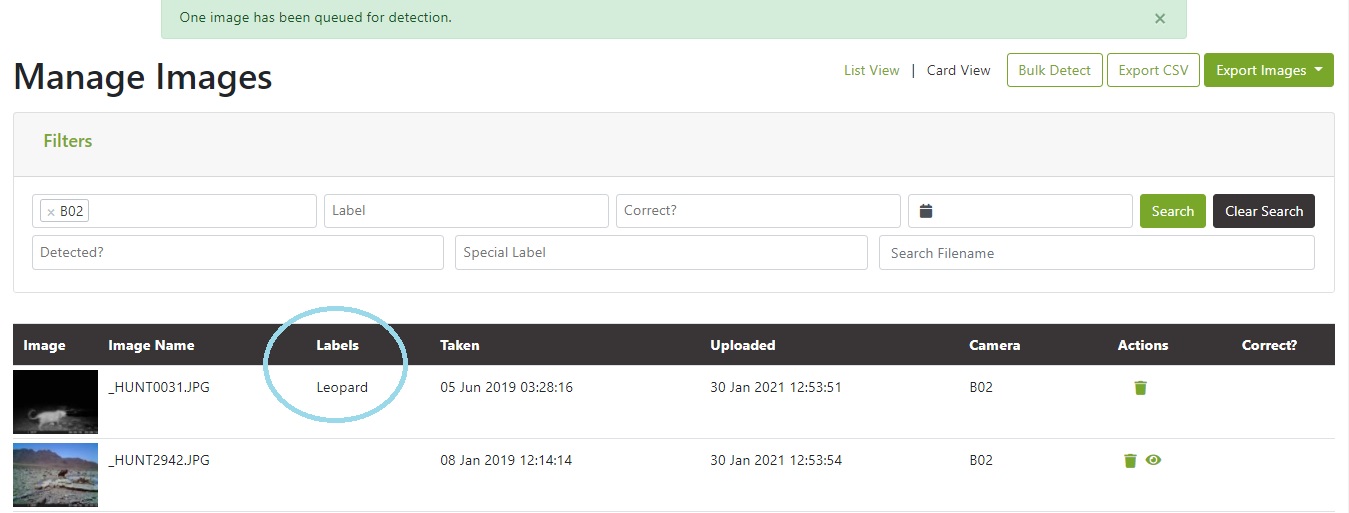
Bulk detect
The bulk detect function is accessed either from
Dashboard – Get started – Bulk Detect Images link
Manage Images – Bulk Detect button
When you click Bulk Detect, all of the images for all cameras for your organization that have never before been submitted for detection will be submitted.
The confirmation will tell you how many images have been submitted.
If any of the images you have submitted for detection are currently visible in your Manage Images list, their individual statuses will change as follows:
Pending…
Queued…
Busy…
Species labels visible – the detection is complete
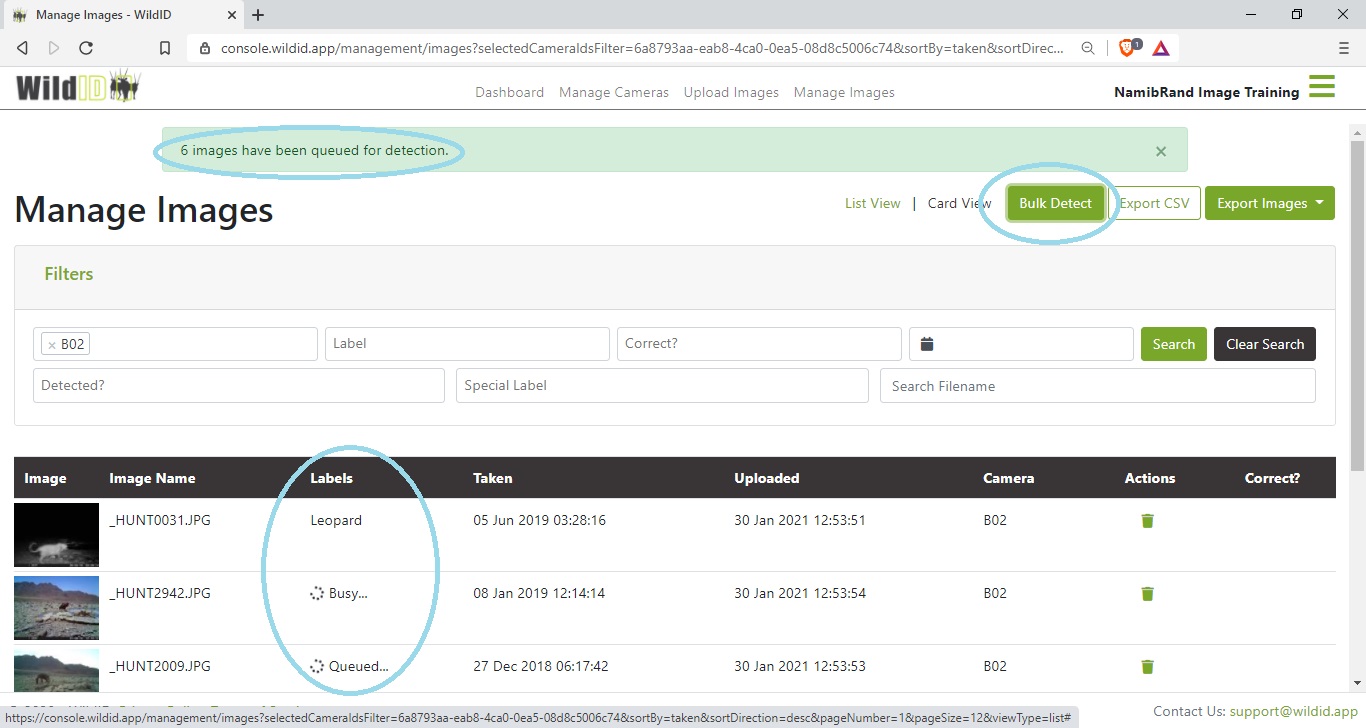
See also Detect Images: Extra topics.
Roadmap:
We will be adding the ability to filter on a set of images (say select images from a certain camera uploaded in a certain date range), and submit only that set for detection. Currently all unsubmitted images for your whole organization will be submitted when you press bulk detect.