Manage Cameras
What is a camera?
In WildID you will define a camera, including its GPS co-ordinates.
You will then upload images to a specific camera, and so the images, and all animals detected in them, will inherit the GPS co-ordinates of your camera.
For this reason what we call a Camera in WildID is actually the location of a camera trap, defined by its GPS co-ordinates.
Moving cameras
If you were to use a specific camera at Location A for a few months, and then move the same physical camera to Location B for a few months, it would be best to add a Camera A and a Camera B in WildID, and upload the images to the correct one, thus keeping track of where geographically the images were taken (where the animals occurred).
Switching out cameras at the same location
If you have positioned a Camera A at Waterhole X, define Camera X in WildID. If you have to switch out the physical camera to Camera B, because it was broken or you are upgrading or changing models, continue to use the same Camera X in WildID for images from the new camera. The location is what is important, and the physical camera does not matter.
Uploading images from unknown locations
It may be that you do not know where the images were taken, or the GPS co-ordinates are not important to you. For example images taken on a mobile phone at various locations during a safari trip. In this case just define one camera (called Phone, for example), with GPS co-ordinates of 0 and 0, and upload the images to that camera.
Roadmap
Some of the camera or location related features we would like to add include:
Read GPS co-ordinates from the EXIF data of the image (where it exists)
Ability to group cameras, for example by region, for easier management and for use in searches or reports
Add camera
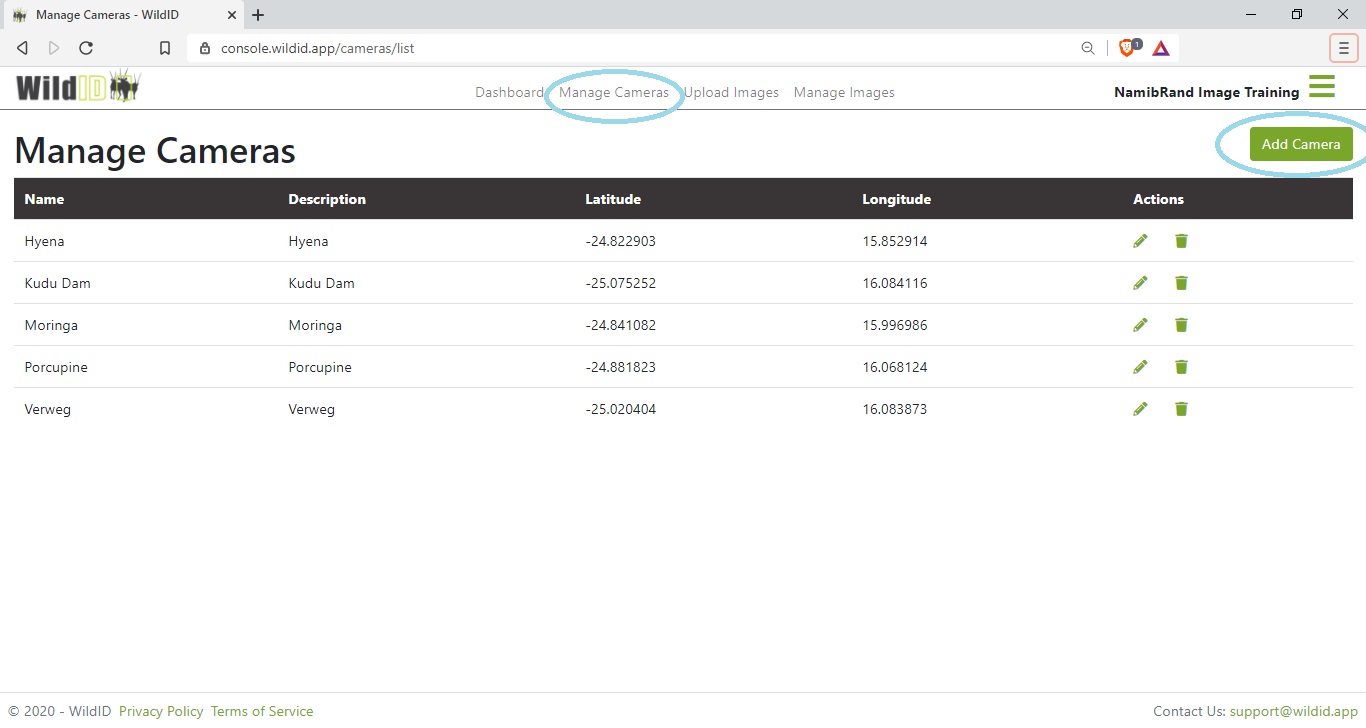
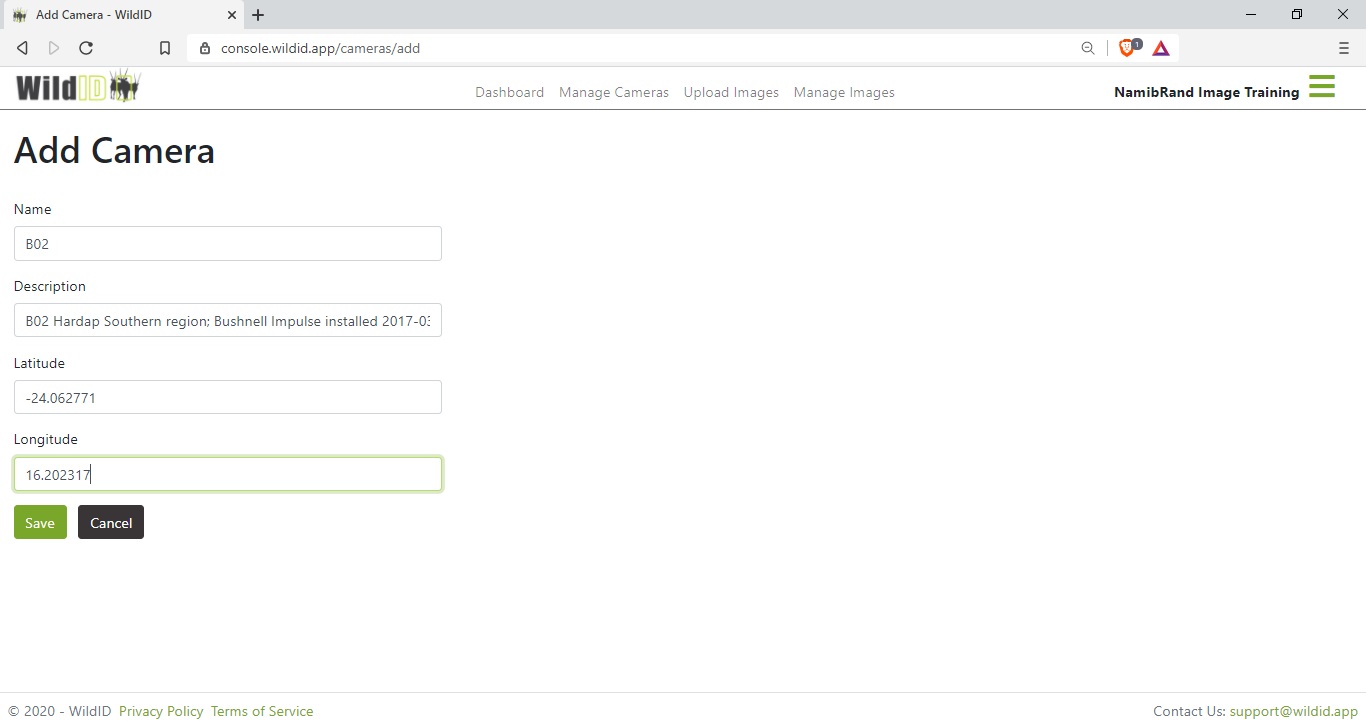
Name
Choose a descriptive name for your camera. This name will be shown on:
Image details, image lists and CSV – image was taken at Camera A
Manage images – filter by camera – cameras will be listed in the options by this name.
If you bulk upload your images via SFTP, you will have a folder for each camera to copy images into, named with the camera name you choose here.
The following characters are not allowed in camera names: * ? ” < > | : and backslash.
Description
You can use this field to store extra details about the location or camera should you wish to do so. If this information is not important to you, default the description to the same as the Name.
This description will be shown in
Manage Cameras list
Image Details page
Export to CSV
Latitude and Longitude
Enter the location of the camera in decimal notation.
The GPS co-ordinates of the camera will be inherited by each image and animal sighting from that camera.
Edit camera
In order to edit camera details, click on the pencil icon next to the camera name in Manage Cameras list.
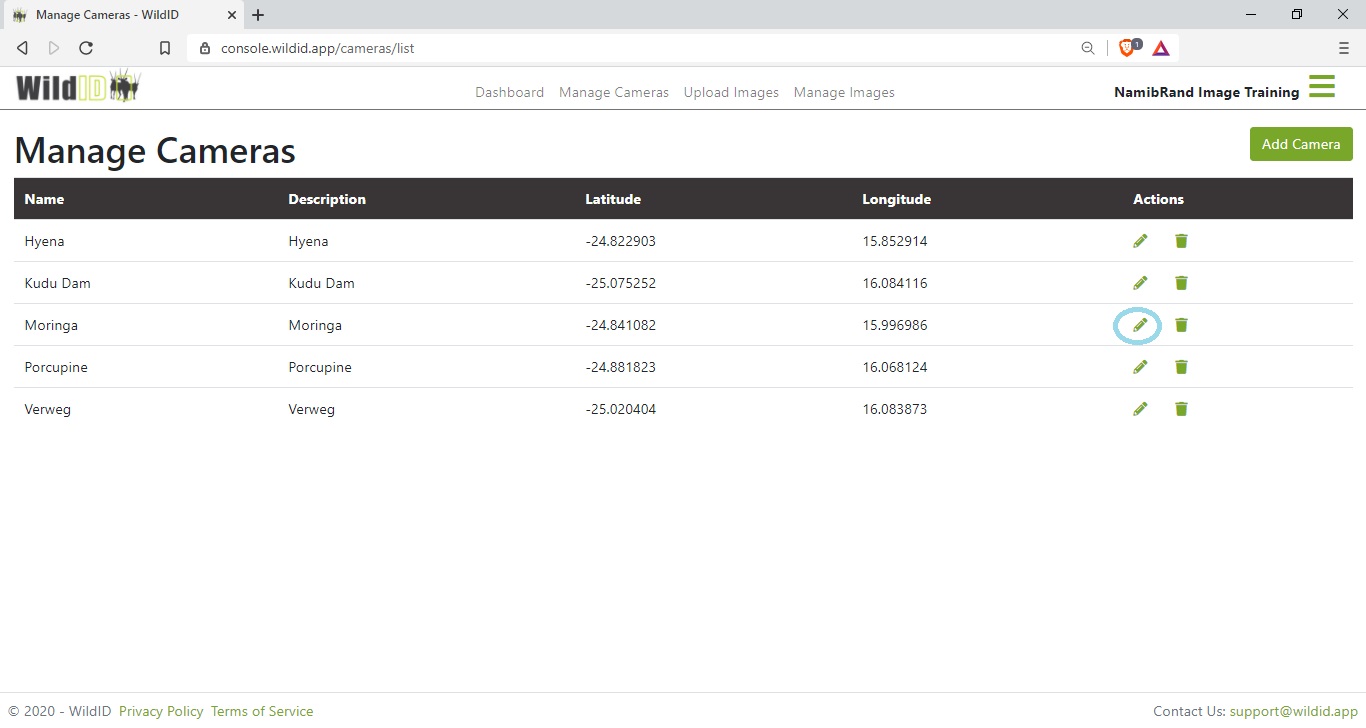
Please bear in mind that any images uploaded to that camera will always show the LATEST, updated camera details in lists, screens and exports.
Example:
You set up a Camera called Camera A, with GPS co-ordinates X, Y.
You uploaded images 1, 2 and 3 to it in 2020.
In 2021 you edited the camera, changing the name to Camera B, and the co-ordinates to X1, Y1.
When you look at the image details for images 1, 2 and 3 now, in 2021, it will tell you that the images were taken by Camera B at X1, Y1.
See also What is a camera? for advice about changing camera locations, or switching out physical cameras at the same location.
Delete camera
In order to delete a camera, click on the bin icon next to the camera name in Manage Cameras list.
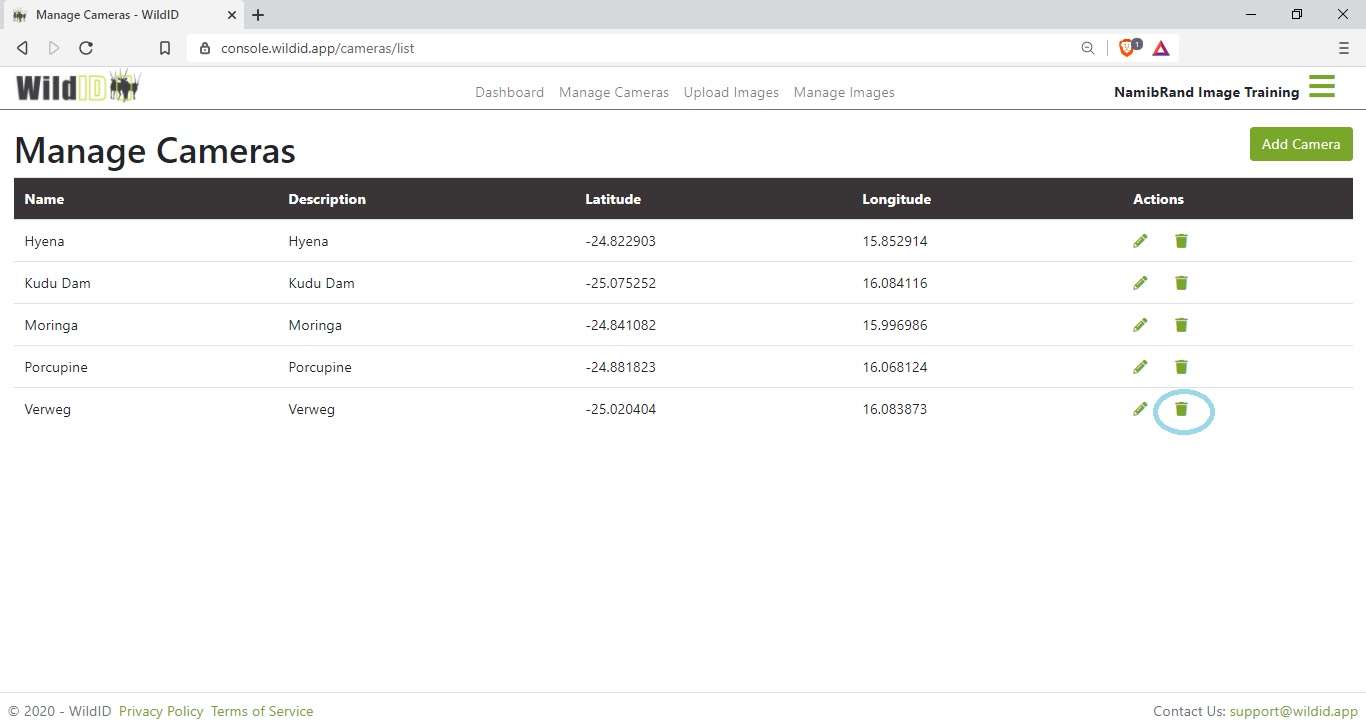
Warning:
If you delete a camera, you will also delete all images that have ever been uploaded to that camera, and all of their data, for example object detections, species identifications and label verifications.
This action is not reversible by you.
We will keep your data archived for a short period, but then physically delete it permanently.
If you have deleted a camera and images in error, please contact us immediately on support@wildid.app to retrieve your data before it is permanently deleted.